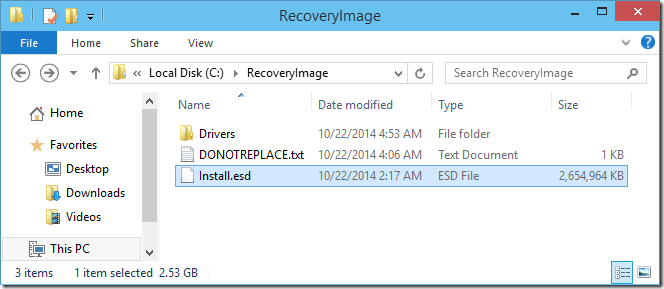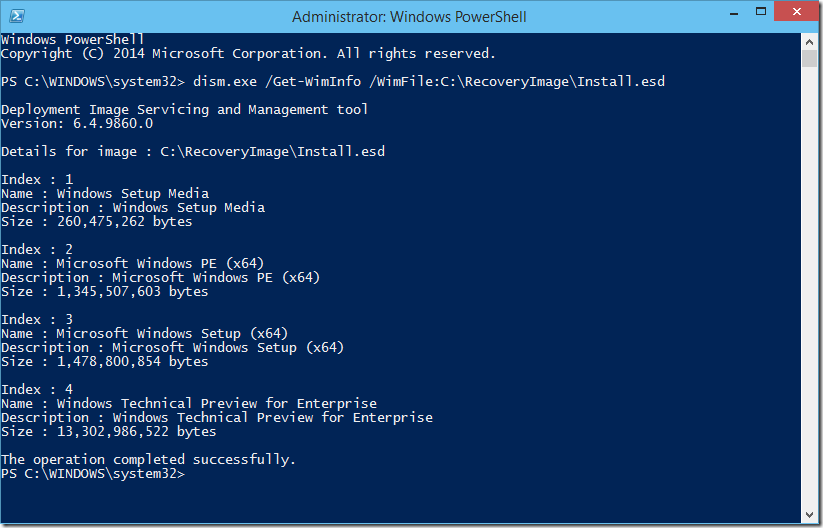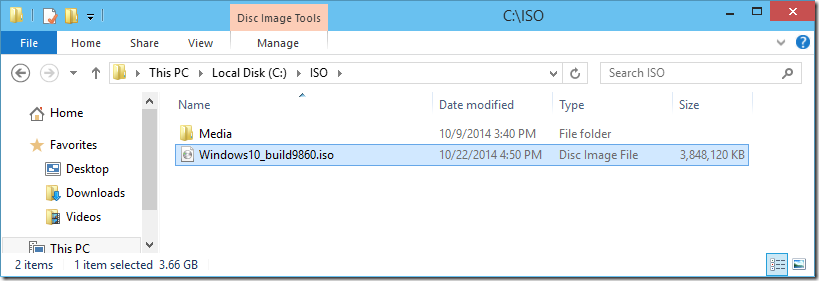Tạo bản Windows 10 Enterprise Build 9860 ISO
Để tạo bản ISO cho Windows 10 Enterprise Build 9860 bạn cần làm như sau . Đầu tiên máy tính dùng Windows 10 Preview đã được nâng cấp lên bản Build 9860 .
Tìm file Install.esd trong thư mục C:RecoveryImage ở máy đã được nâng cấp lên bản Build 9860 .
Những file ESD được giới thiệu trong Windows 8.1 và là dạng nén của file WIM thông thường . chúng thường được gọi là PBRI ( Push-Button Reset Image ) , và bạn sẽ tìm thấy thông tin giải nén từ đó và chúng nhỏ hơn file WIM thông thường khoảng 30% .
Nếu bạn muốn xem nội dung của file install.esd có thể dùng theo lệnh dism
dism.exe /Get-WimInfo /WimFile:C:\ecoveryImage\\Install.esd
Như vậy bạn sẽ cần chuyển file install.esd thành định dạng ISO có thể khởi động được
Bạn cần chép file oscdimg.exe từ Windows ADK 8.1 vào thư mục c:\\oscdimg để thực hiện trong đoạn mã Script bên dưới .
Bạn mở Notepad và dán nội dung bên dưới
$ESDFile = ’C:\ecoveryImage\\Install.esd’
$ISOMediaFolder = ’C:\\ISO\\Media’
$ISOFile = ’C:\\ISO\\Windows10_build9860.iso’
$PathToOscdimg = ’C:\\oscdimg’
Write-Output \"Checking for oscdimg.exe\"
If (Test-Path $PathToOscdimg\\oscdimg.exe){
Write-Output \"Oscdimg.exe found, OK, continuing...\"
Write-Output \"\"
}
Else {
Write-Output \"Oupps, cannot find Oscdimg.exe. Aborting\"
Break
}
New-Item -ItemType Directory $ISOMediaFolder
dism.exe /Apply-Image /ImageFile:$ESDFile /Index:1 /ApplyDir:$ISOMediaFolder
New-Item -ItemType Directory ’C:\\EmptyFolder’
dism.exe /Capture-Image /ImageFile:$ISOMediaFolder\\sources\\boot.wim /CaptureDir:C:\\EmptyFolder /Name:EmptyIndex /Compress:max
dism.exe /Export-image /SourceImageFile:$ESDFile /SourceIndex:2 /DestinationImageFile:$ISOMediaFolder\\sources\\boot.wim /Compress:Recovery /Bootable
dism.exe /Delete-Image /ImageFile:$ISOMediaFolder\\sources\\boot.wim /Index:1
dism.exe /Export-image /SourceImageFile:$ESDFile /SourceIndex:3 /DestinationImageFile:$ISOMediaFolder\\sources\\boot.wim /Compress:Recovery /Bootable
dism.exe /Get-WimInfo /WimFile:$ISOMediaFolder\\sources\\boot.wim
dism.exe /Capture-Image /ImageFile:$ISOMediaFolder\\sources\\install.wim /CaptureDir:C:\\EmptyFolder /Name:EmptyIndex /Compress:max
dism.exe /Export-image /SourceImageFile:$ESDFile /SourceIndex:4 /DestinationImageFile:$ISOMediaFolder\\sources\\install.wim /Compress:Recovery
dism.exe /Delete-Image /ImageFile:$ISOMediaFolder\\sources\\install.wim /Index:1
dism.exe /Get-WimInfo /WimFile:$ISOMediaFolder\\sources\\install.wim
$BootData=’2#p0,e,b\"{0}\"#pEF,e,b\"{1}\"’ -f \"$ISOMediaFolder\\boot\\etfsboot.com\",\"$ISOMediaFolder\\efi\\Microsoft\\boot\\efisys.bin\"
& (\"$PathToOscdimg\\oscdimg.exe\") @(\"-bootdata:$BootData\",’-u2’,’-udfver102’,\"$ISOMediaFolder\",\"$ISOFile\")
Bạn lưu thành file , ví dụ có tên là ISO.VBS , chạy file này với quyền Administrator .
Sau khi chạy bạn sẽ được file Windows10_build9860.ISO